The Skyline team has developed a nice pipeline for evaluation of LC-MS/MS performance over time for MS systems in the research lab environment. To help you use this solution, we have set up two Skyline Documents that you can use for continuous system monitoring. These can be used for monitoring your system performance at any flow rate (nano, micro or high flow) using the SWATH acquisition performance pit. If you are performing experiments with both flow rates on a single system, it is recommended that you duplicate the provided documents and data folders and monitor your different flow regimes in separate Skyline documents.
Monitoring Performance using the PepCalMix MRMHR Workflow
Typically, users will run the PepCalMix sample a few times during the day to calibrate their system and to monitor the LC-MS performance. The method monitors both the TOF MS data and the MS/MS of the SPYVITGPGVVEYK peptide at m/z 758. These daily data files can be used to monitor the basic performance of the system, checking for retention time consistency, mass accuracy stability, MS and MS/MS peak area consistency. Acquisition methods can be set up according to the PepCalMix LC-MS System Suitability Test in the SWATH Performance Kit protocol.
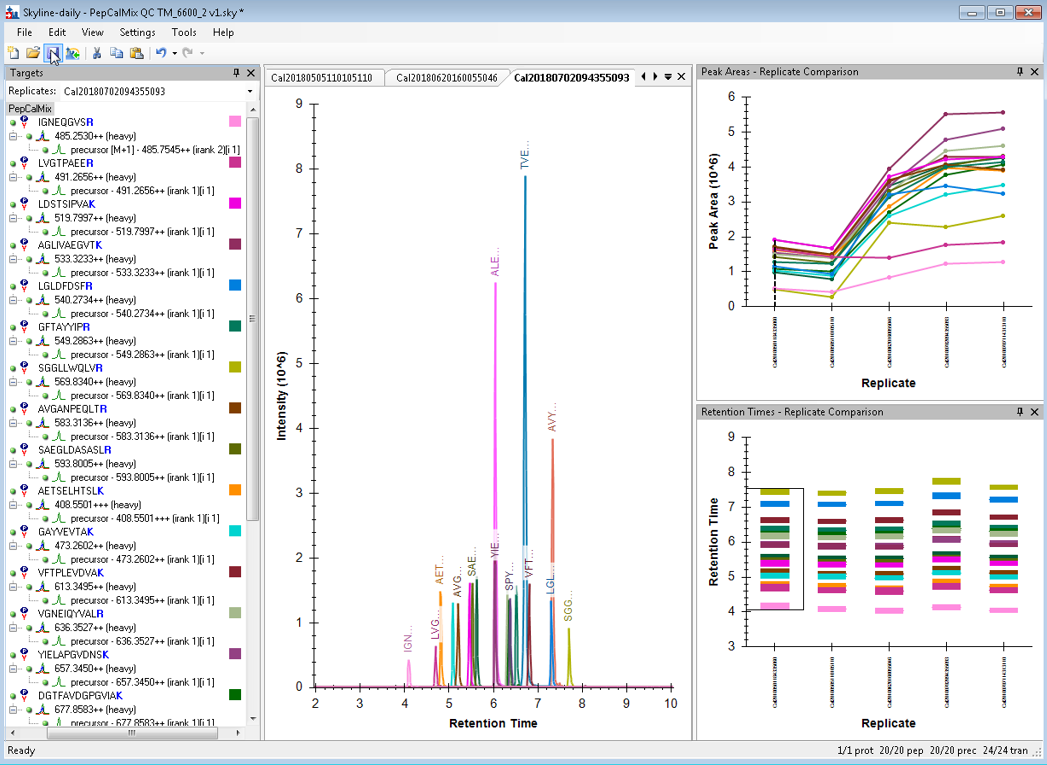
Monitoring Performance using SWATH Acquisition on PepCalMix Dosed into Complex Matrix
Another important aspect of monitoring performance is to monitor performance on a complex matrix. We have set up a Skyline document for using PepCalMix dosed in matrix. Here the MS/MS peak areas of all the PepCalMix peptides are monitored (no TOF MS). Acquisition methods can be set up according to the Cell Lysate SWATH Acquisition QC Test in the SWATH Performance Kit protocol.
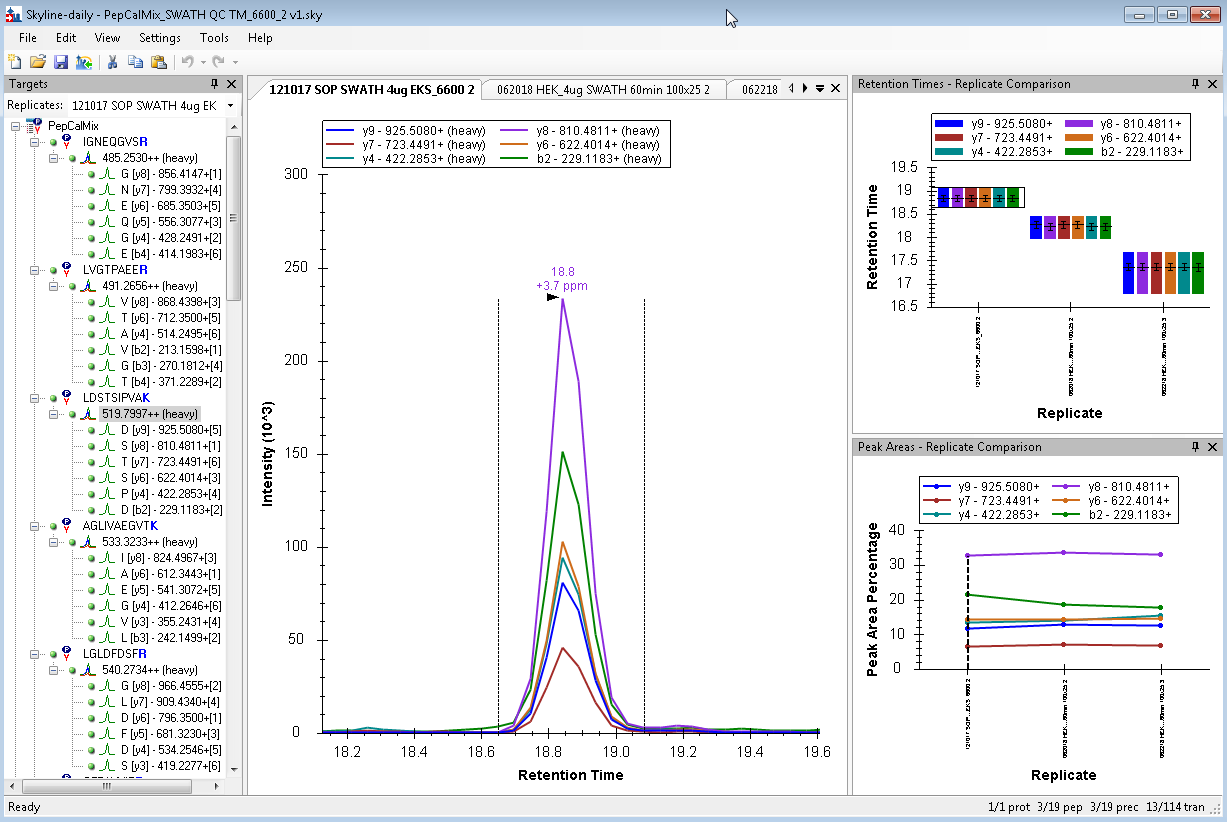
Getting Started
- Sign up for a Panorama Project.
- Review the documentation on using Panorama AutoQC.
- Review the documentation on viewing QC documents in Panorama.
Setting Up Auto QC
- Download the Skyline AutoQC project and copy it to D:\Analyst Data\Projects.
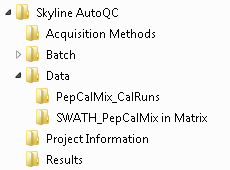
- Construct the folders in Panorama for each of your instruments, making a project path for each Configuration. In this example, we have set up to monitor the microflow performance for a single instrument using both the provided Skyline documents.
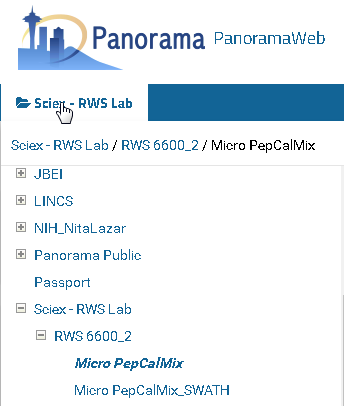
- Using the two Skyline Documents provided in the Results folder, two configurations can be built in AutoQC, one for the PepCalMix Cal files and one for the PepCalMix in Matrix SWATH files. Please refer to the documentation provided in the links above for setting up Panorama AutoQC. Remember to define both the Settings tab and the Panorama Settings tab.
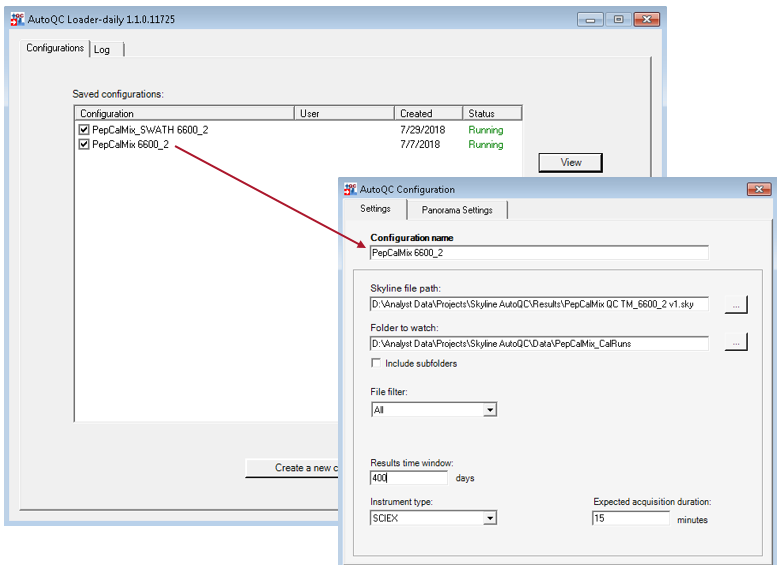
- Now you can copy the PepCalMix MRMHR files you have collected that you would like to be analyzed into the PepCalMix_CalRuns folder in the Data folder. It is recommended to copy over the data selectively into this folder that is monitored by AutoQC as typically not all runs you collect daily will be used for QC monitoring.
- You can decide how often you want to move a PepCalMix data file over into this folder, whether you want to monitor daily or weekly.
- Next, copy the PepCalMix_SWATH files you have collected that you would like to be analyzed into the SWATH_PepCalMix in Matrix folder in the Data folder. These runs you will typically be collecting weekly or monthly, depending on how you choose to do batch monitoring.
- Once the datafiles are in the folders, they are automatically processed in Skyline and the results are transferred to Panorama where they will be automatically displayed on your QC dashboard.
- Open your Panorama dashboard, login and select your Project, then click on your Panorama dashboard to view your results.
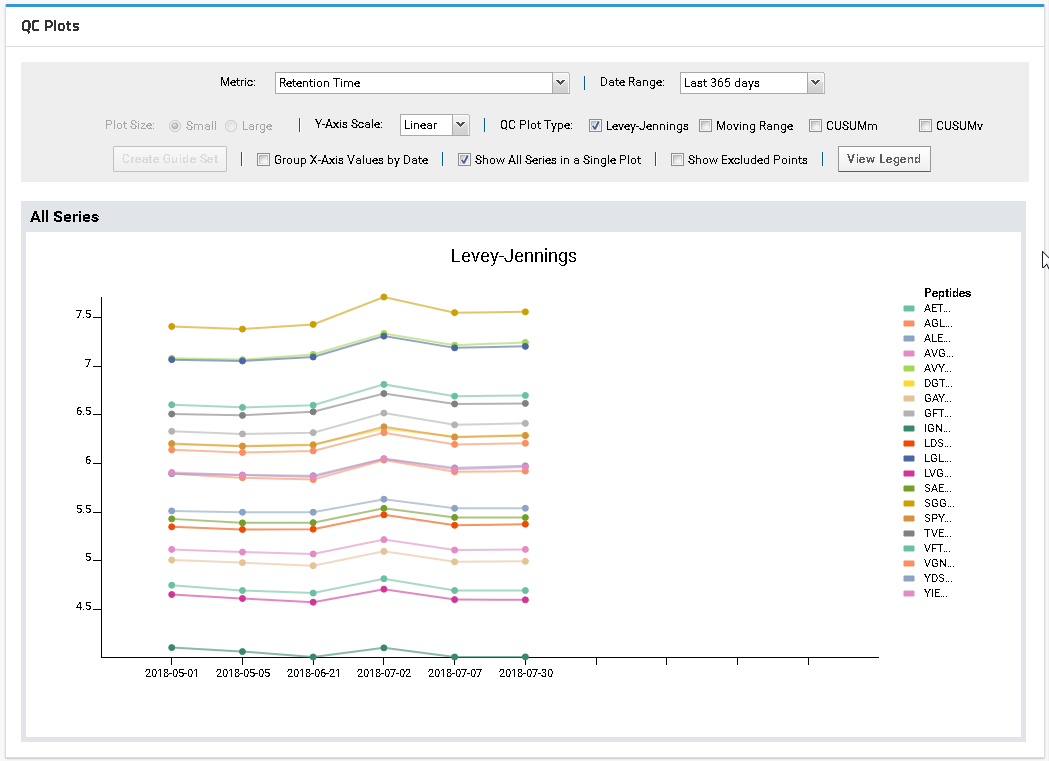
RUO-MKT-18-8209-A


 Contact Support
Contact Support
0 Comments