Once your data processing sessions have completed, the results files are saved back to either SCIEX Data Store or BaseSpace. These can be downloaded from the cloud to your desktop for additional analysis. Please see these community posts to learn more:
- Explaining the underlying results files created during Extractor and Assembler processing
- Viewing ProteinPilot software group files on your desktop and extracting key exports
If you have stored your processed results in SCIEX Data Store:
-
- Click Experiment Manager, then click Data Store to view your folders.
- After opening the folder, you will see subfolders labeled according to the Analysis Name provided during Extractor or Assembler processing.
- To download the specific intermediate results file, click the 3 vertical dots to the right of the file name and select the “Download” option. The software will immediately download the files to your Downloads folder on your desktop.
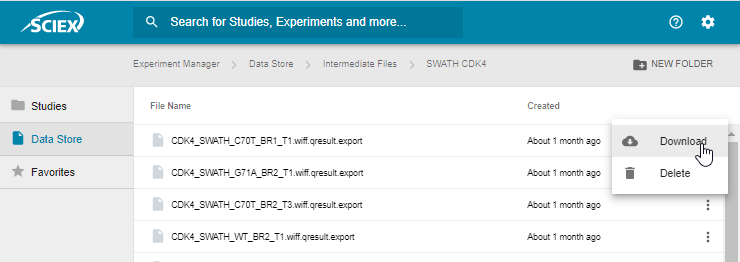
If you have stored your processed results in BaseSpace:
- Browse to your project in BaseSpace and open it.
- In the Name column, find the processed results you are interested in downloading. You can select a single or multiple results file by marking the box to the left of each file.
- Click Download Analysis, then click Download in the window.
- In this dialogue you will be encouraged to install the BaseSpace Sequence Hub Downloader. Once that is done you can click Download to begin.
- Select the desktop folder where you want your results to be saved.
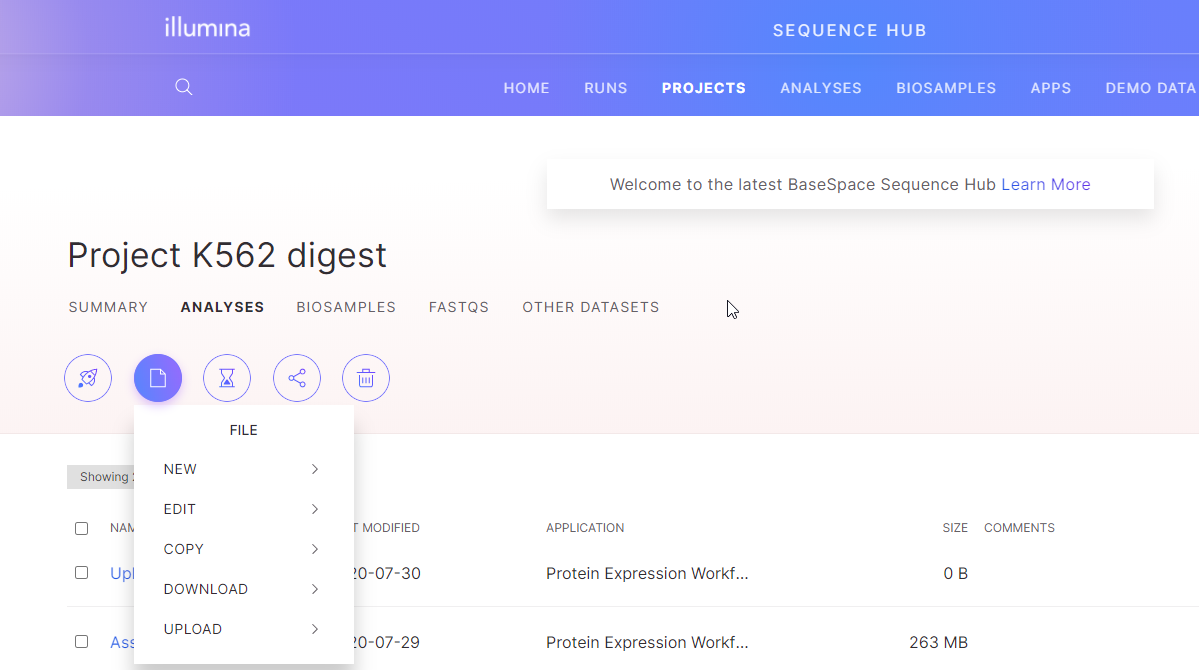
RUO-MKT-18-12201-A


 Contact Support
Contact Support
0 Comments