As multi-omics research is often highly collaborative, tools for rapidly sharing important results files are needed to drive scientific progress. The SCIEX Data Store in the OneOmics suite enables you to not only organize your uploaded multi-omics data files into studies for further processing, but also to share your studies easily and securely with your collaborators. This post will describe how to share results from both SCIEX Data Store and from BaseSpace.
How to share in SCIEX Cloud Data Store
To begin sharing your results, first navigate to Data Store. Data Store is located in the Experiment Manager tile of the OneOmics suite, and can be accessed by selecting Data Store on the left-hand sidebar:
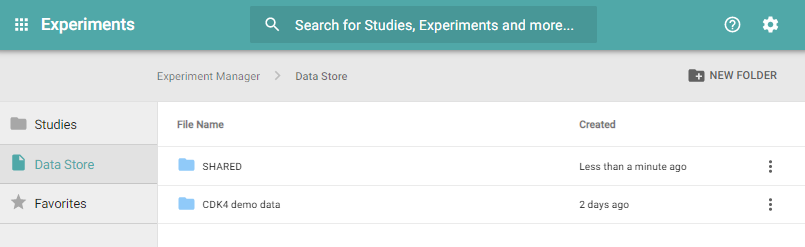
Locate the Study folder you wish to share in Data Store, and then click the three dots located to the right of the folder. The option to Share Settings will appear in a pop-up window.
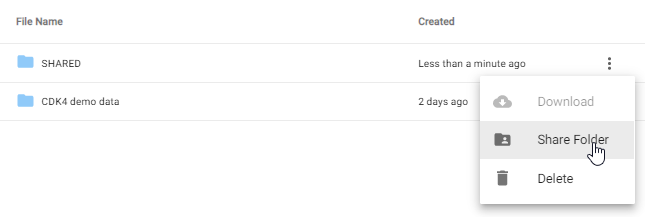
After selecting Share Settings, the following window will appear:
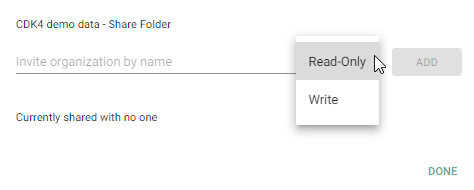
In this window, you can invite others to view the folder of results via their organization name. Organization name can be found by clicking the settings icon in the upper right hand corner on the OneOmics suite home page, then clicking “licensing.” The Organization name appears by the yellow star icon on the subsequent page.
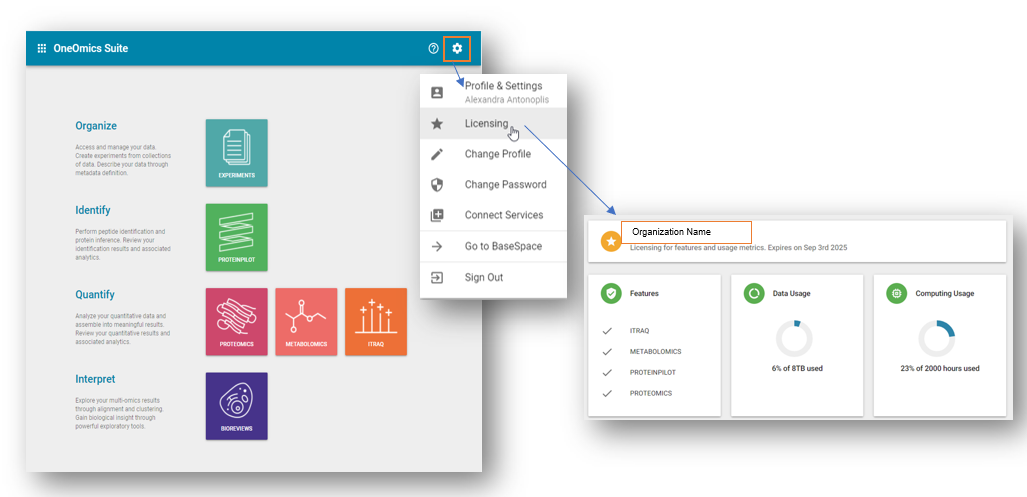
Note that the people you wish to add must have an account already set up in OneOmics suite. You can choose whether viewing privileges will be to read-only or to write. With write access, your collaborator will have the ability to add files or remove files in Data Store and process and save results back into this same folder. With read-only access, they will only be able to view the files in Data Store and visualize the results in Workspaces. After you have entered an organization name, you will be able to select the “Add” button to share. Everything within the shared folder will be visible to the people with whom it has been shared. They will not be able to see any of your other projects. Names can be removed at any time if desired.
Data Store can also be established so that an entire lab has access to the same Data Store account, to enable easy viewing and sharing of results within a research group. Individuals will have their own login but data and results will be stored in a shared folder structure. Contact technical support at SCIEX to manage users within your lab Data Store account.
How to share in BaseSpace
- To share your results stored in BaseSpace, login into your BaseSpace account and select the project you wish to share. Note that your collaborator must already have a BaseSpace account.
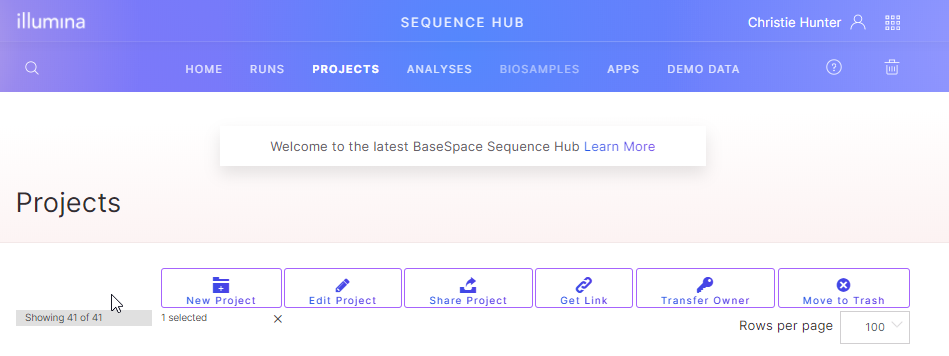 There are a number of options for how to share a BaseSpace project:
There are a number of options for how to share a BaseSpace project:
-
- Share Project – using this option you can specifically share with others by adding their email addresses and giving them read or write access
- Get Link – here you can activate a share link and share the project more generally. This link can be deactivated at any time
- Transfer owner – here you can transfer ownership of the project to another BaseSpace user
RUO-MKT-18-12200-B


 Contact Support
Contact Support
0 Comments