Did you know that MarkerView software can pull information directly from the metadata of your sample datafiles that can help with downstream data processing? To facilitate this, when building your batch in Analyst software, make sure to define your experimental groups in the Sample Name column of the batch.
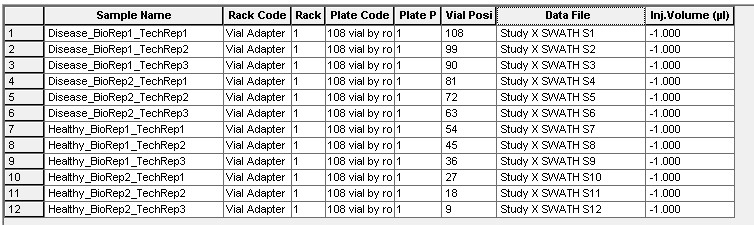
The information in this column will appear in the Samples Table in MarkerView software automatically, and it can then be used to finish defining your groups for analysis.
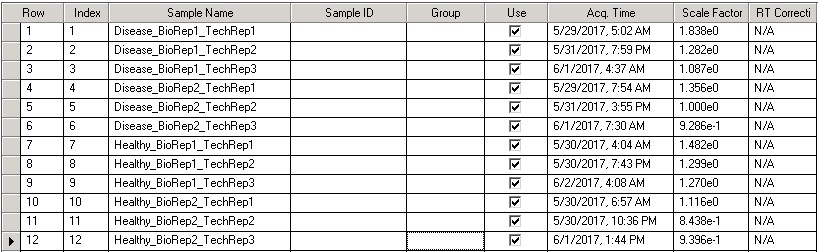
Note that you can add a new custom column to the batch table in Analyst software, and give it a unique column title. Custom columns are useful because the associated metadata can be added right up front, saved directly inside the data files, and then propagated into downstream data processing in MarkerView software.
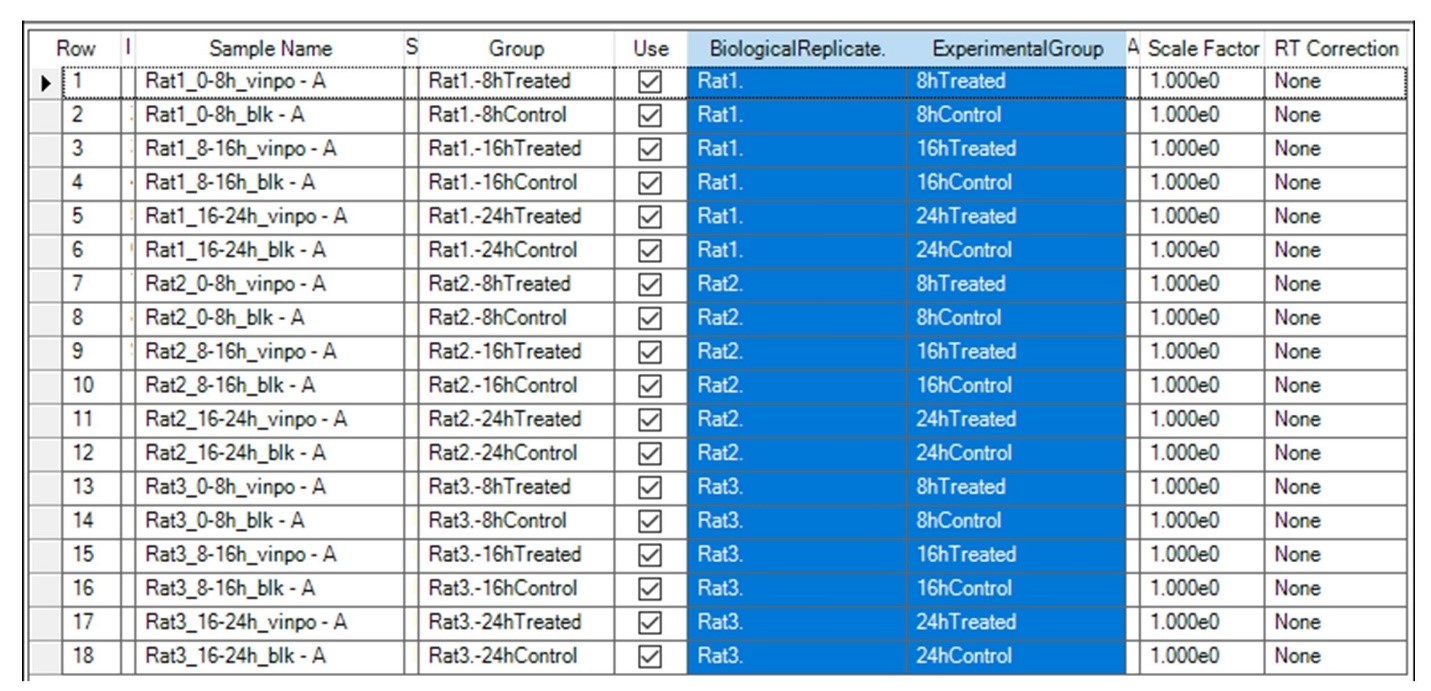
For example, when setting up your batch in Analyst software, you might add custom columns for “ExperimentalGroup.” and “BiologicalReplicate”, then concatenate these columns to create the groups in MarkerView software. To do this, highlight the columns you want to use, then right click and select “Set Group Name by Combining Selected Columns”. Note that you can also add custom columns to the Sample Table directly via MarkerView software, but these fields will be populated automatically if you complete this step in Analyst software at the time of data acquisition, and the information is retained in the metadata if you move data files around in the future.
Learn why this ExperimentalGroup.BiologicalReplicate naming convention is useful in our next post.
RUO-MKT-18-12137-A


 Contact Support
Contact Support
0 Comments